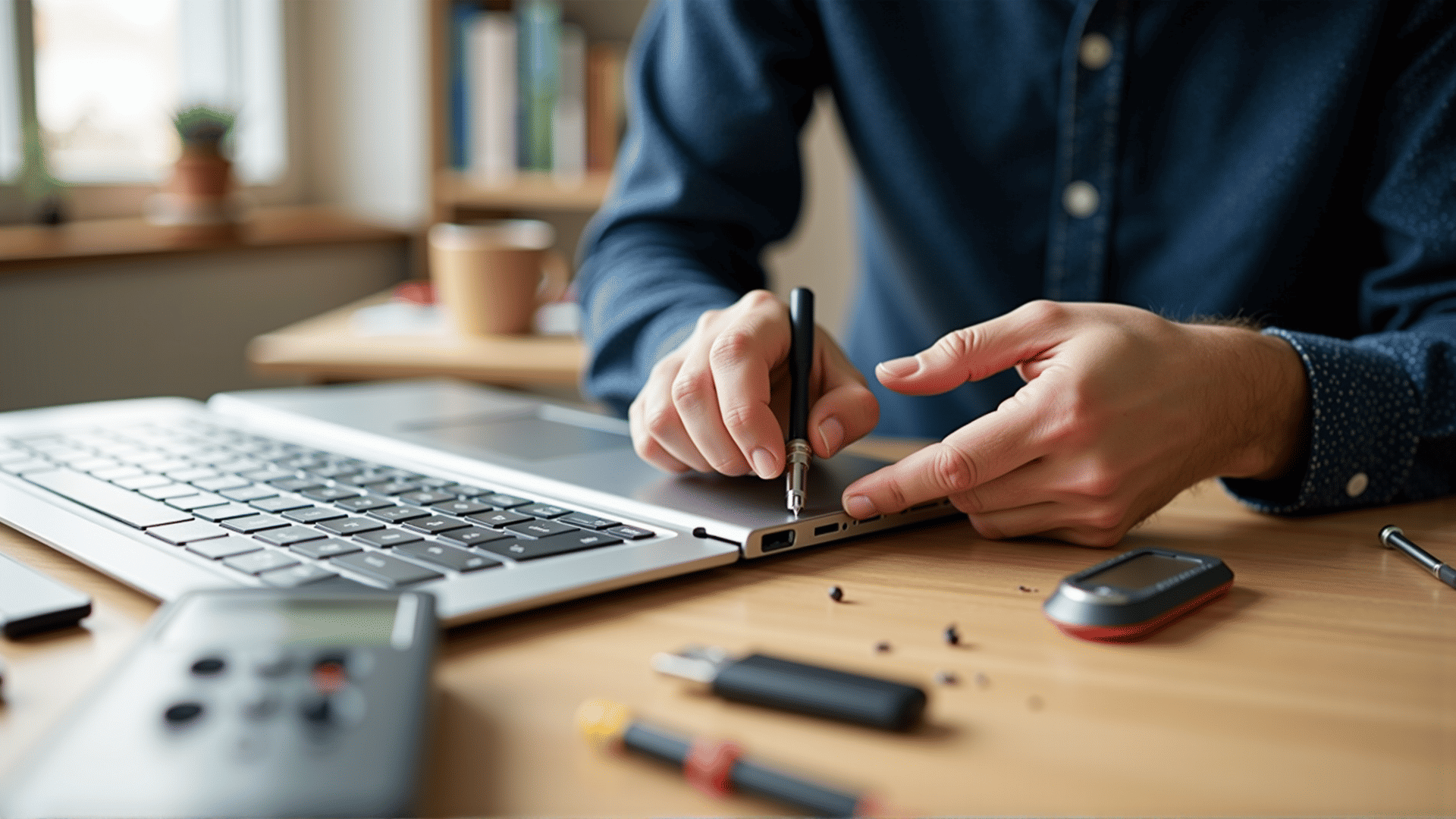Step-by-Step USB Troubleshooting Guide
USB devices are an essential part of our digital lives, serving purposes from data storage to connectivity. However, when your system fails to recognize them, it can be frustrating. Follow this guide to identify and resolve issues with undetected USB devices.
Step 1: Check Physical Connections
The simplest yet often overlooked solution is assessing the physical connection of the USB device. Make sure the device is properly plugged into the USB port. Sometimes, a loose connection can prevent the device from being detected. If the device is still not recognized, try inserting it into a different USB port.
Step 2: Inspect the Device
If testing alternative ports doesn’t resolve the issue, the device might be at fault. Connect the device to a different computer. If it functions there, the problem lies within the original system. If not, consider that the device itself might need repair or replacement.
Step 3: Update Drivers
An outdated or corrupt driver can also be the cause of a malfunctioning USB device. To address this, open the Device Manager by typing “Device Manager” in your system’s search bar. Look for “Universal Serial Bus controllers” and click to expand. Right-click on the device displaying issues and choose “Update driver.” Follow the instructions to search for updated drivers automatically.
Step 4: Run Troubleshooter
Modern operating systems come with built-in troubleshooting tools. In the settings menu, search for “Troubleshoot” and locate the section dedicated to hardware and devices. Running the troubleshooter can automatically identify and correct certain issues related to undetected USB devices.
Step 5: Check Power Management Settings
Sometimes, the power management settings of your computer can lead to USB devices being undetectable. Navigate to the Device Manager, and under “Universal Serial Bus controllers,” right-click on “USB Root Hub,” then select “Properties.” Go to the “Power Management” tab and ensure that the option allowing the computer to turn off the device to save power is unchecked.
Step 6: Reinstall USB Controllers
If none of the above solutions work, reinstalling USB controllers might be necessary. Open Device Manager, expand “Universal Serial Bus controllers,” and right-click each item under this category to select “Uninstall device.” After uninstalling all controllers, restart your computer. The system should automatically reinstall the controllers once you reboot.
Step 7: Inspect Hardware
If software solutions fail, a hardware issue may be the culprit. Examine the physical condition of the USB ports and ensure there’s no visible damage or debris obstructing connections. Cleaning the ports gently with compressed air can resolve contact issues caused by dirt or dust.
Following these steps should help you identify and solve the problem of an undetectable USB device. If the problem persists, it might be time to consult professionals for further diagnosis and resolution. Remember to back up important data regularly to avoid loss in the event of persistent hardware malfunctions.